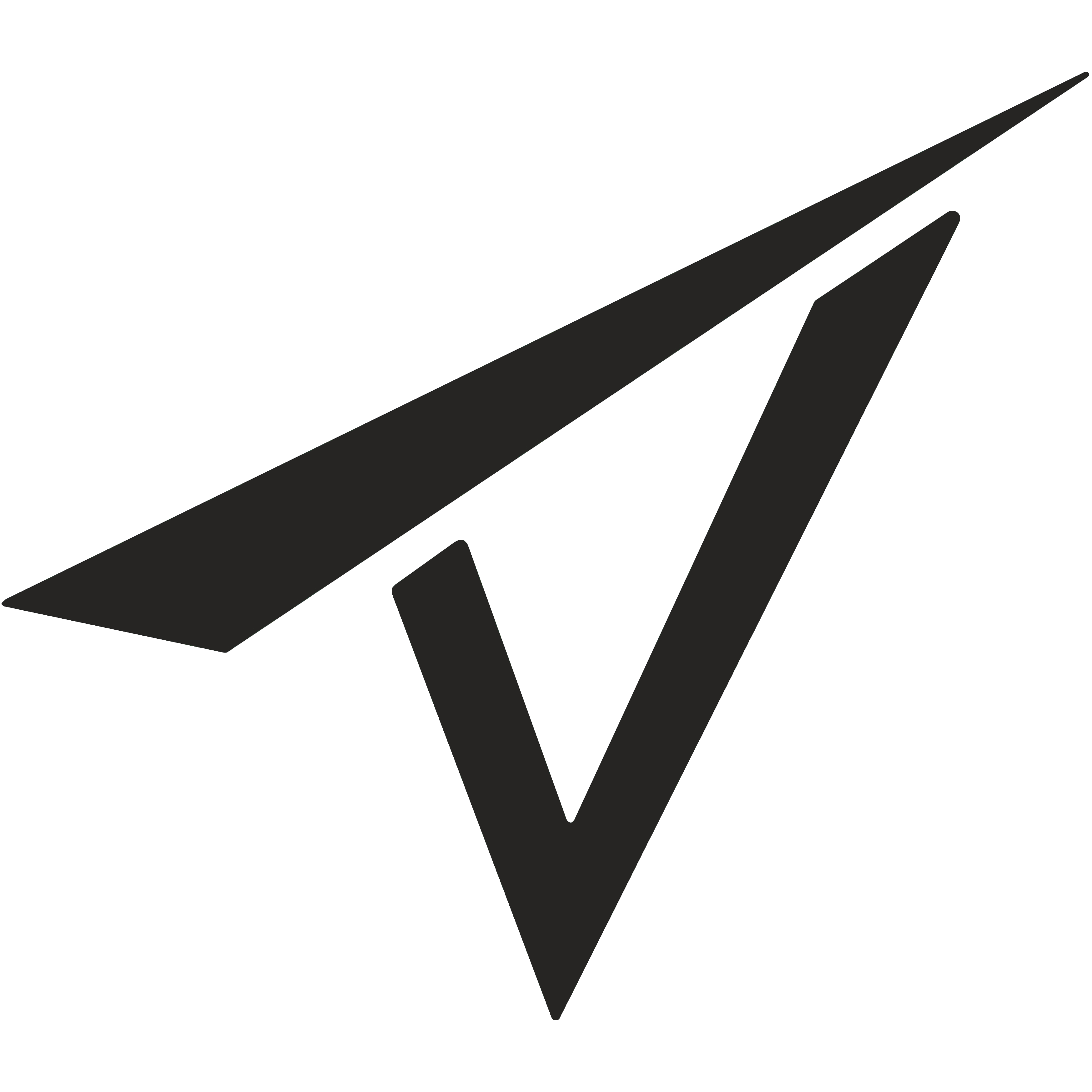In today’s world, businesses need to be able to track their finances accurately and efficiently. A controlling system is a crucial tool businesses use to track their expenses, income, and other financial aspects. An efficient controlling system can help businesses make better decisions, improve their financial health, and stay on track with their goals. However, creating and maintaining a controlling system can be daunting, especially for small businesses.
Microsoft Excel and Power Query are powerful tools that can help businesses set up an efficient controlling system. This blog post will explore how to set up an efficient controlling system with Microsoft Excel and Power Query.

What is Microsoft Excel?
Microsoft Excel is a spreadsheet program that is used for a variety of purposes. It allows you to store and manipulate data, create graphs and charts, and perform calculations. Businesses of all sizes widely use Excel because of its versatility and ease of use. Additionally, it offers flexibility in developing and administrating an efficient controlling system.
One of the biggest competitors is Google Sheets with similar functionalities. Together with Power Query, the possibilities and ease of use of Excel exceed those of Google Sheets from today’s point of view.
What is Power Query?
Power Query is an add-in for Excel that allows you to extract, transform, and load data from various sources. It lets you connect to different data sources, including SQL Server, Oracle, Access, and others. Power Query is an excellent tool for automating data cleansing and transformation tasks. It allows you to import, transform, connect, and export actual as well as budget data to increase the quality of your controlling system and automate processes.
Setting up an efficient controlling system with Excel and Power Query
Let us now have a look at five typical steps to set up an efficient controlling system with tools even small companies can afford
Step 1: Define the business requirements for your controlling system
Before setting up your controlling system, you must define your business requirements. You need to determine what information you need to track, how often you need to track it, and how you want to analyze it. You should also determine what data sources you need to connect to.
For example, if you run a small retail business, you may want to track your sales, expenses, inventory, and cash flow. You may also want to analyze your sales by product, customer, and region.
Once you have defined your business requirements, you can start collecting your data.
Step 2: Collect input data for your controlling system
The next step is to collect your data. You can collect your data from various sources, including spreadsheets, databases, and external data sources. You should collect as much data as possible to analyze it later. A successful method might be storing your input data (e.g., as exports) on your company’s server or in your notebook to make it available when you are offline.
For example, you may collect your sales data from your point of sale system, expense data from your accounting software, and inventory data from your inventory management system.
Step 3: Cleanse the data for your controlling system
Once you have collected your data, you need to cleanse it. Cleansing your data involves removing duplicates, filling in missing values, and formatting your data. You can use Power Query to automate this process. Power Query allows you to clean your data with just a few clicks. Using this tool minimizes steps to be taken manually, increasing efficiency and data quality.
For example, you may use Power Query to remove duplicate sales data, fill in missing expense data, and format your inventory data.
Step 4: Transform the data for the output of your controlling system
The next step is to transform your data. Transforming your data involves converting your data into a format that is easy to analyze. You can use Power Query to transform your data into a format that is suitable for analysis. Power Query allows you to perform a variety of transformations, including pivoting, unpivoting, and merging. We always recommend using database techniques to ensure long-term functionality and the reliability of your controlling system.
For example, you may use Power Query to pivot your sales data by product, customer, and region, unpivot your expense data to analyze it by category and merge your inventory data with your sales data to analyze your profitability by product.
Step 5: Analyze the data in your controlling system
The final step is to analyze your data. You can use Excel to create charts, graphs, and pivot tables to analyze your data. Excel allows you to perform various calculations, including averages, sums, and counts. You can also use Excel to create dashboards that provide a high-level overview of your data. Power Query lets you directly connect queries to Pivot Tables and Pivot Charts.
For example, you may use Excel to create a dashboard showing your sales by product, customer, region, expenses by cost type and cost center, and inventory levels by product. You can also use Excel to create a cash flow statement that shows your cash inflows and outflows.

Conclusion
In conclusion, setting up an efficient controlling system with Microsoft Excel and Power Query can help businesses of all sizes keep track of their expenses, income, and other financial aspects. By defining your business requirements, collecting your data, cleansing your data, transforming your data, and analyzing your data, you can create a powerful controlling system that provides valuable insights into your business.
Excel and Power Query are powerful tools that can help you automate many of these tasks, making it easier to focus on analyzing your data and making informed decisions. With these tools, you can create dashboards, charts, and graphs that clearly show your financial health.
An efficient controlling system is essential for businesses that want to improve their financial health, make better decisions, and achieve their goals. By leveraging the power of Excel and Power Query, you can create a powerful controlling system that helps you achieve these goals. An additional Microsoft Excel Addin that may be of interest to you is PowerPivot.